插件
- 使用
- 默认插件
- 第三方插件
- anchor-navigation-ex
- page-toc-button
- simple-page-toc
- atoc
- back-to-top-button
- chapter-fold
- Expandable-chapters-small
- sectionx
- splitter
- github
- github-buttons
- anchors
- ace
- prism
- theme-comscore
- Emphasize
- Alerts
- KaTex
- include-codeblock
- code
- Copy-code-button
- Klipse
- insert-logo
- custom-favicon
- popup
- Mermaid-gb3
- Puml
- Graph
- Chart
- disqus
- search-pro
- Search Plus
- Sharing-plus
- pageview-count
- ga
- 3-ba
- donate
- Local Video
- edit-link
- hide-element
- sidebar-style
- tbfed-pagefooter
- bibtex-citation
- bibtex
- bibtex-indexed-cite
- change_girls
- Advanced Emoji
- Sitemap-general
- favicon
- Todo
- Terminal
- Include-csv
- Musicxml
- Versions-select
- rss
- 其他插件
- 参考
使用
安装插件只须在书籍目录下修改 book.json 文件,在book.json写入相应插件plugins和配置pluginsConfig后,使用gitbook install安装插件。例如增长折叠目录的插件,须在 book.json 内增加下面代码:
{
"plugins": ["expandable-chapters-small"],
"pluginsConfig": {
"expandable-chapters-small":{}
}
}
而后终端执行命令 gitbook install 来安装插件便可。如果使用该命令安装较慢,可使用npm安装:
npm install gitbook-plugin-plugin_name
# 如插件:expandable-chapters-small
npm install gitbook-plugin-expandable-chapters-small
注意:安装位置在当前目录下的 node_modules 文件夹中。
默认插件
默认带有 5 个插件:
- highlight - 语法高亮插件
- search - 搜索插件,导航栏查询功能
- sharing - 分享插件,右上角分享功能
- font-settings - 字体设置插件(最上方的
"A"符号) - livereload - 热加载插件,为GitBook实时重新加载
去除默认插件,可以在插件名称前面加 -
第三方插件
插件地址:
- 官方获取插件地址: https://plugins.gitbook.com/(现在已经无法访问了)。
- 插件其他地址:https://www.npmjs.com/search?q=gitbook
- github:https://github.com/GitbookIO
记录一些实用的插件, 如果要指定插件的版本可以使用 plugin@0.3.1。下面的插件在 GitBook 的 3.2.3 版本中可以正常工作,因为一些插件可能不会随着 GitBook 版本的升级而升级,即下面的插件可能不适用高版本的 GitBook,所以这里指定了 GitBook 的版本。另外本文记录的插件在 Linux 下都是可以正确工作的,windows 系统没有测试。这里只是列举了一部分插件。
anchor-navigation-ex
添加Toc到侧边悬浮导航以及回到顶部按钮。导航扩展,增加锚点,返回顶部,显示序号。展示页面大纲的空间,可以按照段落来展示,可以快捷转挑到页面的相应位置。悬浮目录和回到顶部。需要注意以下两点:
anchor-navigation-ex和别的插件会互相叠加影响,应选择其中一种即可
本插件只会提取 h[1-3] 标签作为悬浮导航
只有按照以下顺序嵌套才会被提取:必须要以 h1 开始,直接写 h2 不会被提取
# h1 ### h2 #### h3 必须要以 h1 开始,直接写 h2 不会被提取 ### h2
配置
{
"plugins": [
"anchor-navigation-ex"
],
"pluginsConfig": {
"anchor-navigation-ex": {
"showLevel": false,
"showGoTop": true
}
}
}
page-toc-button
maxTocDept 标题的最大深度(2 = h1 + h2 + h3),不支持值> 2,默认2;minTocSize 显示toc按钮的最小toc条目数。 默认 2
"pluginsConfig": {
"page-toc-button": {
"maxTocDepth": 2,
"minTocSize": 2
}
}
simple-page-toc
自动生成本页的目录结构。另外 GitBook 在处理重复的标题时有些问题,所以尽量不适用重复的标题。每个页面上添加了一个目录 (TOC)。您可以设置目录是否默认显示在所有页面上,您可以启用或禁用个别页面上的目录以覆盖默认值。
{
"plugins" : [
"simple-page-toc"
],
"pluginsConfig": {
"simple-page-toc": {
"maxDepth": 3,
"skipFirstH1": true
}
}
}
使用方法: 在需要生成目录的地方加上 <!-- toc -->
atoc
在需要生成目录的地方加上 <!-- toc -->,显示结果在右上角插入 TOC 目录
"plugins": ["atoc", "splitter"],
"pluginsConfig": {
"atoc": {
"addClass": true,
"className": "atoc"
}
}
back-to-top-button
回到顶部
"plugins": [ "back-to-top-button" ],
chapter-fold
导航目录(SUMMARY.md中的多级结构)折叠,gitbook默认目录没有折叠效果。其他几个相同插件的区别:
chapter-fold 插件: 默认的侧边目录是全部展开的,该插件可以让文章按照层级目录折叠起来,同时只能展开一个目录。
expandable-chapters 插件: 默认的侧边目录是全部展开的,该插件可以让文章按照层级目录折叠起来,展开后不会自动折叠。
expandable-chapters-small 插件: 默认的侧边目录是全部展开的,该插件可以让文章按照层级目录折叠起来,展开后不会自动折叠,箭头相比 expandable-chapters 会细一些。
"plugins": ["chapter-fold"],
Expandable-chapters-small
使左侧的章节目录可以折叠
"plugins": ["expandable-chapters-small"]
sectionx
将页面分块显示,标签的 tag 最好是使用 b 标签,如果使用 h1-h6 可能会和其他插件冲突。 分离各个段落,并提供一个展开收起的按钮
{
"plugins": [
"sectionx"
],
"pluginsConfig": {
"sectionx": {
"tag": "b"
}
}
}
使用示例
Sectionx Demo
Insert markdown content here (you should start with h3 if you use heading).
splitter
在左侧目录和右侧内容之间添加一个可以拖拽的栏,用来调整两边的宽度。
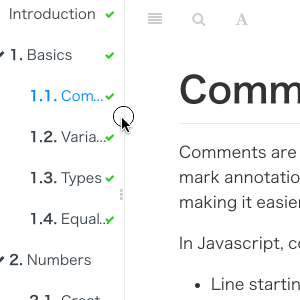
"plugins": [
"splitter"
]
github
在右上角显示 github 仓库的图标链接。
"plugins": [
"github"
],
"pluginsConfig": {
"github": {
"url": "https://github.com/zhangjikai"
}
}
github-buttons
添加项目在 github 上的 star,watch,fork情况
{
"plugins": [
"github-buttons"
],
"pluginsConfig": {
"github-buttons": {
"repo": "zhangjikai/gitbook-use",
"types": [
"star",
"watch",
"fork"
],
"size": "small"
}
}
}
anchors
添加 Github 风格的锚点样式

"plugins" : [ "anchors" ]
ace
插入代码高亮编辑器,使 GitBook 支持ace 。默认情况下,line-height 为 1,会使代码显得比较挤,而作者好像没提供修改行高的选项,如果需要修改行高,可以到 node_modules -> github-plugin-ace -> assets -> ace.js 中加入下面两行代码 (30 行左右的位置):
editor.container.style.lineHeight = 1.25;
editor.renderer.updateFontSize();
不过上面的做法有个问题就是,每次使用 gitbook install 安装新的插件之后,代码又会重置为原来的样子。另外可以在 website.css 中加入下面的 css 代码来指定 ace 字体的大小
.aceCode {
font-size: 14px !important;
}
使用插件:
"plugins": [
"ace"
]
使用示例:
// This is a hello world program for C.
#include <stdio.h>
int main(){
printf("Hello World!");
return 1;
}
prism
基于 Prism 的代码高亮,使用 Prism.js 为语法添加高亮显示,需要将 highlight 插件去掉。该插件自带的主题样式较少,可以再安装 prism-themes 插件,里面多提供了几种样式,具体的样式可以参考 这里,在设置样式时要注意设置 css 文件名,而不是样式名。
{
"plugins": [
"prism",
"-highlight"
],
"pluginsConfig": {
"prism": {
"css": [
"prism-themes/themes/prism-base16-ateliersulphurpool.light.css"
]
}
}
}
如果需要修改背景色、字体大小等,可以在 website.css 定义 pre[class*="language-"] 类来修改,下面是一个示例:
pre[class*="language-"] {
border: none;
background-color: #f7f7f7;
font-size: 1em;
line-height: 1.2em;
}
theme-comscore
为标题添加颜色
"plugins": [ "theme-comscore" ]
Emphasize
为文字加上底色
"plugins": [ "emphasize" ]
使用示例:
This text is {% em %}highlighted !{% endem %}
This text is {% em %}highlighted with **[markdown](http://gitbook.zhangjikai.com/GLOSSARY.html#markdown "Aaron Swartz 跟John Gruber共同设计的排版语言")** !{% endem %}
This text is {% em type="green" %}highlighted in green!{% endem %}
This text is {% em type="red" %}highlighted in red!{% endem %}
This text is {% em color="#ff0000" %}highlighted with a custom color!{% endem %}
效果 This text is highlighted !
This text is highlighted with markdown !
This text is highlighted in green!
This text is highlighted in red!
This text is highlighted with a custom color!
Alerts
添加不同 alerts 样式的 blockquotes,目前包含 info, warning, danger 和 success 四种样式,可以根据配置针对不同的内容定义不同的颜色。
{
"plugins": ["alerts"]
}
下面是使用示例:
Info styling
> **[info] For info**
>
> Use this for infomation messages.
Warning styling
> **[warning] For warning**
>
> Use this for warning messages.
Danger styling
> **[danger] For danger**
>
> Use this for danger messages.
Success styling
> **[success] For info**
>
> Use this for success messages.
效果如下所示:
Info styling
For info
Use this for infomation messages.
Warning styling
For warning
Use this for warning messages.
Danger styling
For danger
Use this for danger messages.
Success styling
For info
Use this for success messages.
KaTex
为了支持数学公式, 我们可以使用KaTex和MathJax插件, 官网上说Katex速度要快于MathJax
"plugins": [
"katex"
]
使用示例:
When {% math %}a \ne 0{% endmath %} there are two solutions to {% math %}ax^2 + bx + c = 0{% endmath %}
and they are {% math %}x= {-b \pm \sqrt{b^2-4ac} \over 2a}{% endmath %}.
{% math %}\int_{-\infty}^{\infty } g(x) dx{% endmath %}
{% math %} 1 \over 3{% endmath %}
效果:
When there are two solutions to and they are .
include-codeblock
使用代码块的格式显示所包含文件的内容. 该文件必须存在。插件提供了一些配置,可以区插件官网查看。如果同时使用 ace 和本插件,本插件要在 ace 插件前面加载。
{
"plugins": [
"include-codeblock"
],
"pluginsConfig": {
"include-codeblock": {
"template": "ace",
"unindent": true,
"edit": false,
"theme": "monokai"
}
}
}
使用示例:
/* CSS for website */
h1 , h2{
border-bottom: 1px solid #EFEAEA;
padding-bottom: 3px;
}
.markdown-section>:first-child {
margin-top: 0!important;
}
.page-wrapper {
margin-top: -1.275em;
}
.book .book-body .page-wrapper .page-inner section.normal {
min-height:350px;
margin-bottom: 30px;
}
.book .book-body .page-wrapper .page-inner section.normal hr {
height: 0px;
padding: 0;
margin: 1.7em 0;
overflow: hidden;
background-color: #e7e7e7;
border-bottom: 1px dotted #e7e7e7;
}
.video-js {
width:100%;
height: 100%;
}
pre[class*="language-"] {
border: none;
background-color: #f7f7f7;
font-size: 1em;
line-height: 1.2em;
}
.book .book-body .page-wrapper .page-inner section.normal {
font-size: 16px;
font-family: "ubuntu", "Tahoma", "Microsoft YaHei", arial, sans-serif;
}
.aceCode {
font-size: 14px !important;
}
input[type=checkbox]{
margin-left: -2em;
}
.page-footer span{
font-size: 12px;
}
.page-footer .copyright {
float: left;
}
.body, html {
overflow-y: hidden;
}
.versions-select select {
height: 2em;
line-height: 2em;
border-radius: 4px;
background: #efefef;
}
code
复制代码
{
"plugins" : [ "code" ]
}
Copy-code-button
为代码块添加复制的按钮。
{
"plugins": ["copy-code-button"]
}
效果如下图所示:

Klipse
集成 Klipse (online code evaluator)。Klipse
{
"plugins": ["klipse"]
}
klipse 目前支持下面的语言:
- javascript: evaluation is done with the javascript function eval and pretty printing of the result is done with pretty-format
- clojure[script]: evaluation is done with Self-Hosted Clojurescript
- ruby: evaluation is done with Opal
- C++: evaluation is done with JSCPP
- python: evaluation is done with Skulpt
- scheme: evaluation is done with BiwasScheme
- PHP: evaluation is done with Uniter
- BrainFuck
- JSX
- EcmaScript2017
- Google Charts: See Interactive Business Report with Google Charts.
下面是一个使用示例:
```eval-python
print [x + 1 for x in range(10)]
```
效果如下所示:

insert-logo
在左上角插入一个logo图片的插件,就像上面截图中的一样,可以插入自己的logo图片
"plugins": [ "insert-logo" ],
"pluginsConfig": {
"insert-logo": {
"url": "https://fangjian98.gitee.io/gitbook/images/android.png", // 网络图片
"url": "images/logo.png", // 本地图片
"style": "background: none; max-height: 30px; min-height: 30px"
}
}
custom-favicon
修改标题栏图标:设置浏览器选项卡标题栏的小图标,注意只支持ico后缀的图片,并且只支持本地图片,不支持网络图片链接。图标的分辨率要是32x32的。
"plugins" : ["custom-favicon"],
"pluginsConfig" : {
"favicon": "icon/favicon.ico"
}
popup
弹出大图:点击可以在新窗口展示图片
"plugins": [ "popup" ],
Mermaid-gb3
支持渲染Mermaid图表
"plugins": [
"mermaid-gb3"
]
使用示例:
Puml
使用 PlantUML 展示 uml 图。PlantUML 地址
{
"plugins": ["puml"]
}
使用示例:
{% plantuml %}
Class Stage
Class Timeout {
+constructor:function(cfg)
+timeout:function(ctx)
+overdue:function(ctx)
+stage: Stage
}
Stage <|-- Timeout
{% endplantuml %}
效果如下所示:
Graph
使用 function-plot 绘制数学函数图。function-plot
{
"plugins": [ "graph" ],
}
下面是一个示例,需要注意的是 {% graph %} 块中的内容必须是合法的 JSON 格式。
{% graph %}
{
"title": "1/x * cos(1/x)",
"grid": true,
"xAxis": {
"domain": [0.01, 1]
},
"yAxis": {
"domain": [-100, 100]
},
"data": [{
"fn": "1/x * cos(1/x)",
"closed": true
}]
}
{% endgraph %}
效果如下所示:
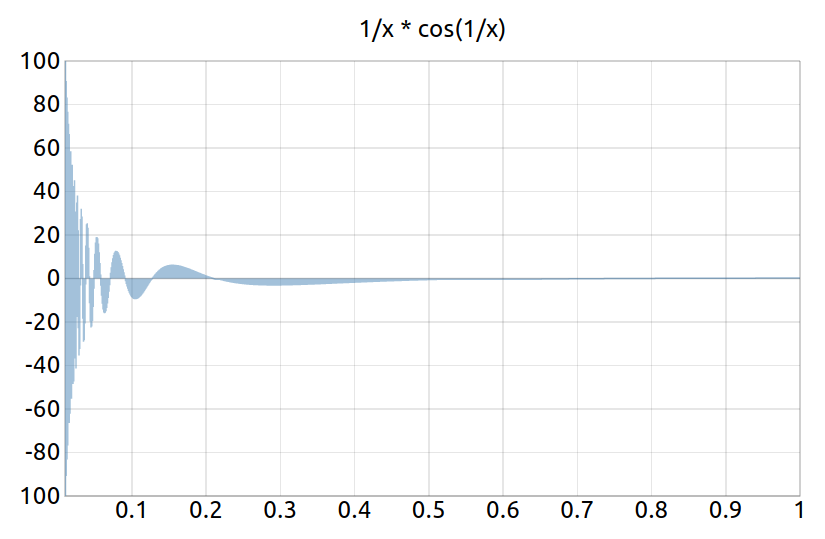
Chart
使用 C3.js 或者 Highcharts 绘制图形。C3.js highcharts
{
"plugins": [ "chart" ],
"pluginsConfig": {
"chart": {
"type": "c3"
}
}
}
type 可以是 c3 或者 highcharts, 默认是 c3.
下面是一个示例:
{% chart %}
{
"data": {
"type": "bar",
"columns": [
["data1", 30, 200, 100, 400, 150, 250],
["data2", 50, 20, 10, 40, 15, 25]
],
"axes": {
"data2": "y2"
}
},
"axis": {
"y2": {
"show": true
}
}
}
{% endchart %}
效果如下所示:
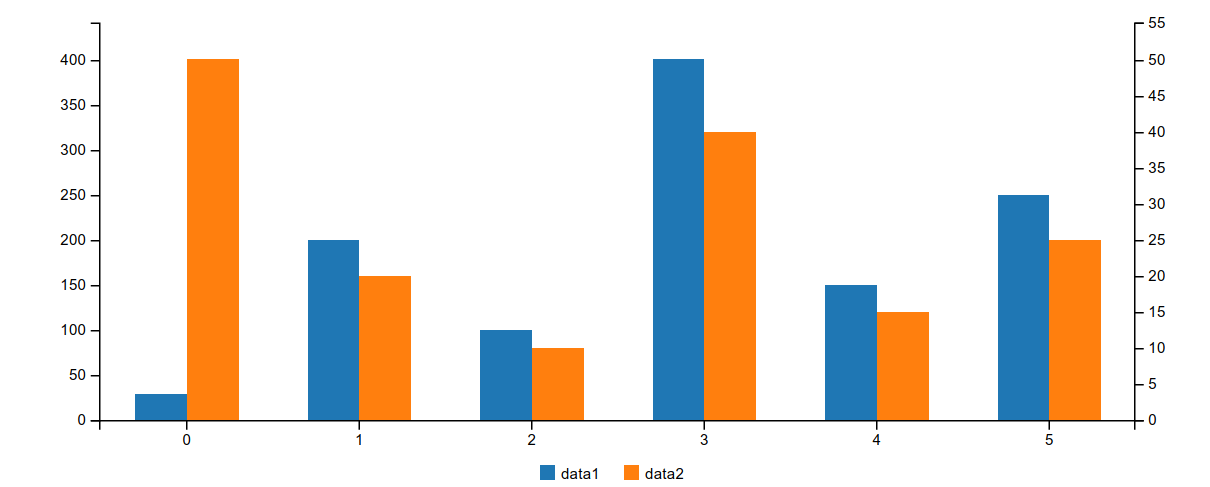
disqus
添加disqus评论,需要注册disqus.com账号,使用例程
"plugins": [
"disqus"
],
"pluginsConfig": {
"disqus": {
"shortName": "gitbookuse"
}
}
search-pro
高级搜索:支持中英文,准确率更高一些
"plugins": [
"-lunr",
"-search",
"search-pro"
]
Search Plus
支持中文搜索, 需要将默认的 search 和 lunr 插件去掉。
{
"plugins": ["-lunr", "-search", "search-plus"]
}
Sharing-plus
分享当前页面,比默认的 sharing 插件多了一些分享方式,默认只有Facebook、Google+、Twiter、Weibo、Instapaper,插件可以有更多分享方式,也可以关闭指定分享方式。
{
"plugins": ["-sharing", "sharing-plus"]
"pluginsConfig": {
"sharing": {
"douban": false,
"facebook": false,
"google": true,
"hatenaBookmark": false,
"instapaper": false,
"line": true,
"linkedin": true,
"messenger": false,
"pocket": false,
"qq": false,
"qzone": true,
"stumbleupon": false,
"twitter": false,
"viber": false,
"vk": false,
"weibo": true,
"whatsapp": false,
"all": [
"facebook", "google", "twitter",
"weibo", "instapaper", "linkedin",
"pocket", "stumbleupon"
]
}
}
}
pageview-count
阅读量计数:记录每个文章页面被访问的次数
"plugins": [ "pageview-count"]
ga
Google 统计
"plugins": [
"ga"
],
"pluginsConfig": {
"ga": {
"token": "UA-XXXX-Y"
}
}
3-ba
百度统计
{
"plugins": ["3-ba"],
"pluginsConfig": {
"3-ba": {
"token": "xxxxxxxx"
}
}
}
donate
打赏插件
"plugins": [
"donate"
],
"pluginsConfig": {
"donate": {
"wechat": "https://zhangjikai.com/resource/weixin.png",
"alipay": "https://zhangjikai.com/resource/alipay.png",
"title": "",
"button": "赏",
"alipayText": "支付宝打赏",
"wechatText": "微信打赏"
}
}
Local Video
使用Video.js 播放本地视频
"plugins": [ "local-video" ]
使用示例:为了使视频可以自适应,我们指定视频的width为100%,并设置宽高比为16:9,如下面所示
{% raw %}
<video id="my-video" class="video-js" controls preload="auto" width="100%"
poster="https://zhangjikai.com/resource/poster.jpg" data-setup='{"aspectRatio":"16:9"}'>
<source src="https://zhangjikai.com/resource/demo.mp4" type='video/mp4' >
<p class="vjs-no-js">
To view this video please enable JavaScript, and consider upgrading to a web browser that
<a href="http://videojs.com/html5-video-support/" target="_blank">supports HTML5 video</a>
</p>
</video>
{% endraw %}
另外我们还要再配置下css,即在website.css中加入
.video-js {
width:100%;
height: 100%;
}
To view this video please enable JavaScript, and consider upgrading to a web browser that supports HTML5 video
edit-link
如果将 GitBook 的源文件保存到github或者其他的仓库上,使用该插件可以链接到当前页的源文件上。
"plugins": ["edit-link"],
"pluginsConfig": {
"edit-link": {
"base": "https://github.com/USER/REPO/edit/BRANCH",
"label": "Edit This Page"
}
}
hide-element
隐藏元素:默认的gitbook左侧提示:Published with GitBook
"plugins": [ "hide-element" ],
"pluginsConfig": {
"hide-element": {
"elements": [".gitbook-link"]
}
}
sidebar-style
导航栏显示作者信息
"plugins": ["sidebar-style"],
"pluginsConfig": {
"sidebar-style": {
"title": "前端开发",
"author": "mealoore"
}
}
tbfed-pagefooter
自定义页脚,显示版权和最后修订时间。
"plugins": [
"tbfed-pagefooter"
],
"pluginsConfig": {
"tbfed-pagefooter": {
"copyright":"Copyright © zhangjikai.com 2017",
"modify_label": "该文件修订时间:",
"modify_format": "YYYY-MM-DD HH:mm:ss"
}
}
bibtex-citation
插件源码 插件需要一个literature.bib文件在你的根文件夹,可以使用文件中定义的bibtex键值引用文献。插件目前只支持IEEE引用样式。(该插件有bug,直接使用会报找不到引用文献的错,按照此处修改后,无法跳转)
{{ "some-key" | cite }}
您还可以通过添加参考表,一般是在文章末尾
{% references %} {% endreferences %}
配置
{
"plugins": ["bibtex-citation"]
}
bibtex
插件源码
使用方法和插件bibtex-citation一样,暂时没有发现bug
{
"plugins": [
"bibtex"
],
"pluginsConfig": {
"bibtex": {
"bibliography": "literature.bib"
}
}
}
bibtex-indexed-cite
插件源码
GitBook项目创建时间不长,有些功能可能还没有插件,或者有些插件的功能并不完善,比如参考文献的插件。GitBook有多个使用bibtex生成参考文献的格式,多数很少更新,且功能过于简单。使用方法和插件bibtex-citation一样,会显示所有参考文献(包括没有使用的)
"plugins": ["bibtex-indexed-cite"],
// 1.2版本后需要该配置
"pluginsConfig": {
"bibtex-indexed-cite": {
"path": "/"
}
}
其中path用来指定参考文献库“literature.bib”所在的路径。在项目根目录,新增literature.bib和References.md两个文件,其中literature.bib用来存放参考文献数据,References.md文件中写入如下内容:
{% references %} {% endreferences %}
在需要引用参考文献的地方使用如下命令:{{"TLW"|cite}},效果为[1]
注意:
引用名中不能有中文,如{{"XingWL23"|cite}}不能为{{"中文名称-23"|cite}};
参考文献需要单独用一个文件生成,文件名为“References.md”。
bibtex-indexed-cite插件,目前只支持IEEE的引文格式,且引用没有上标,可通过自定义样式表实现上标效果:
a[href*="#cite"] {
vertical-align: super;
font-size: 0.8em;
}
change_girls
可自动切换的背景
"plugins":["change_girls"],
"pluginsConfig": {
"change_girls" : {
"time" : 5,
"urls" : [
"girlUrl1", "girlUrl2",...
]
}
}
Advanced Emoji
支持emoji表情,emoij表情列表
"plugins": [
"advanced-emoji"
]
使用示例:






Sitemap-general
生成sitemap
{
"plugins": ["sitemap-general"],
"pluginsConfig": {
"sitemap-general": {
"prefix": "http://gitbook.zhangjikai.com"
}
}
}
favicon
更改网站的 favicon.ico,为网站添加了favicon和Apple Touch图标。
{
"plugins": [
"favicon"
],
"pluginsConfig": {
"favicon": {
"shortcut": "assets/images/favicon.ico",
"bookmark": "assets/images/favicon.ico",
"appleTouch": "assets/images/apple-touch-icon.png",
"appleTouchMore": {
"120x120": "assets/images/apple-touch-icon-120x120.png",
"180x180": "assets/images/apple-touch-icon-180x180.png"
}
}
}
}
Todo
添加 Todo 功能。默认的 checkbox 会向右偏移 2em,如果不希望偏移,可以在 website.css 里加上下面的代码:
input[type=checkbox]{
margin-left: -2em;
}
配置
"plugins": ["todo"]
使用示例:
- write some articles
- drink a cup of tea
Terminal
模拟终端显示,主要用于显示命令以及多行输出,不过写起来有些麻烦。
{
"plugins": [
"terminal"
],
"pluginsConfig": {
"terminal": {
"copyButtons": true,
"fade": false,
"style": "flat"
}
}
}
现在支持 6 种标签:
- command: Command "executed" in the terminal.
- delimiter: Sequence of characters between the prompt and the command.
- error: Error message.
- path: Directory path shown in the prompt.
- prompt: Prompt of the user.
- warning: Warning message.
标签的使用格式如下所示:
**[<tag_name> 内容]
为了使标签正常工作,需要在代码块的第一行加入 **[termial] 标记,下面是一个完整的示例:
``` **[terminal] **[prompt foo@joe]**[path ~]**[delimiter $ ]**[command ./myscript] Normal output line. Nothing special here... But... You can add some colors. What about a warning message? **[warning [WARNING] The color depends on the theme. Could look normal too] What about an error message? **[error [ERROR] This is not the error you are looking for] ```
效果如下所示:
**[terminal]
**[prompt foo@joe]**[path ~]**[delimiter $ ]**[command ./myscript]
Normal output line. Nothing special here...
But...
You can add some colors. What about a warning message?
**[warning WARNING The color depends on the theme. Could look normal too]
What about an error message?
**[error ERROR This is not the error you are looking for]
terminal 支持下面 5 种样式,如果需要更换样式,在 pluginsConfig 里配置即可。
- black: Just that good old black terminal everybody loves.
- classic: Looking for green color font over a black background? This is for you.
- flat: Oh, flat colors. I love flat colors. Everything looks modern with them.
- ubuntu: Admit it or not, but Ubuntu have a good looking terminal.
- white: Make your terminal to blend in with your GitBook.
注意:该插件和
code插件冲突,导致warning等颜色无法正常解析。Include-csv
展示 csv 文件。
{
"plugins": ["include-csv"]
}
使用示例:
{% includeCsv src="./assets/csv/test.csv", useHeader="true" %} {% endincludeCsv %}
效果如下所示:
| 产业 | 数值 | 比重 |
|---|---|---|
| 第一产业 | 111 | 10.00% |
| 第二产业 | 222 | 20.00% |
| 第三产业 | 333 | 30.00% |
| 第四产业 | 444 | 40.00% |
Musicxml
支持 musicxml 格式的乐谱渲染。musicXML
{
"plugins": ["musicxml"]
}
下面是一个示例,需要注意的是 block 中的内容必须是一个合法的 musicxml 文件路径,并且不能有换行和空格。
{% musicxml %}assets/musicxml/mandoline - debussy.xml{% endmusicxml %}
效果如下所示
Versions-select
添加版本选择的下拉菜单,针对文档有多个版本的情况。
{
"plugins": [ "versions-select" ],
"pluginsConfig": {
"versions": {
"options": [
{
"value": "http://gitbook.zhangjikai.com",
"text": "v3.2.2"
},
{
"value": "http://gitbook.zhangjikai.com/v2/",
"text": "v2.6.4"
}
]
}
}
}
我们可以自定义 css 来修改 select 的显示样式:
.versions-select select {
height: 2em;
line-height: 2em;
border-radius: 4px;
background: #efefef;
}
效果见左上角。
rss
添加 rss 订阅功能。
{
"plugins": [ "rss" ],
"pluginsConfig": {
"rss": {
"title": "GitBook 使用教程",
"description": "记录 GitBook 的配置和一些插件的使用",
"author": "Jikai Zhang",
"feed_url": "http://gitbook.zhangjikai.com/rss",
"site_url": "http://gitbook.zhangjikai.com/",
"managingEditor": "me@zhangjikai.com",
"webMaster": "me@zhangjikai.com",
"categories": [
"gitbook"
]
}
}
}
效果见右上角。
其他插件
- anchor-navigation:锚点导航
- ad:在每个页面顶部和底部添加广告或任何自定义内容。
- book-summary-scroll-position-saver:自动保存左侧目录区域导航条的位置。
- expandable-chapters:收起或展开章节目录中的父节点。
- page-treeview :插件是生成页内目录
- page-treeview-simple:和
page-treeview功能相同,在其基础之上修改了以下内容——去除copyRight的提示内容与占用的空白高和取消章节的折叠效果,默认展开显示完整章节 - page-toc:每个页面上添加了一个目录 (TOC)。您可以设置目录是否默认显示在所有页面上,您可以启用或禁用个别页面上的目录以覆盖默认值。
- summary:目录自动生成
- ancre-navigation:右上角悬浮导航和回到顶部按钮
- intopic-toc:在右侧插入目录,文中不需要写 Toc
- page-toc-button:悬浮目录
- page-treeview:
- flexible-alerts:警报
可能有用的
- redirect:页面跳转(重定向)。
- image-captions:抓取内容中图片的
alt或title属性,在图片下面显示标题。 - mermaid:使用流程图(没有安装成功)。
- latex-codecogs:使用数学方程式。
- sitemap:生成站点地图。
- baidu:使用百度统计。
- duoshuo:使用多说评论。
- exercises:在文档中增加交互练习内容,目前只支持js语言。
- quiz:在文档中增加测验内容,支持单选、多选、排序。
- localized-footer:为GitBook的每个页面添加页脚内容。
- changyan:为GitBook页面添加畅言评论框。
- iframely:在页面中嵌入常见视频网站内容。
一般用不到的
- youtubex:插入 YouTube 视频。
- fbqx:使用填空题。
- mcqx:使用选择题,交互式多选
- spoiler:隐藏答案,当鼠标划过时才显示。
- styles-sass:使用 SASS 替换 CSS。
- styles-less:使用 LESS 替换 CSS。
常见插件配置
{
"plugins": [
"edit-link",
"hide-element",
"chapter-fold",
"expandable-chapters-small",
"code",
"splitter",
"-lunr",
"-search",
"-sharing",
"search-pro",
"pageview-count",
"tbfed-pagefooter",
"popup",
"sidebar-style",
"klipse",
"anchor-navigation-ex"
],
"pluginsConfig": {
"edit-link": {
"base": "https://github.com/Mealoore/gitbook_guide",
"label": "Edit This Page"
},
"hide-element": {
"elements": [
".gitbook-link"
]
},
"expandable-chapters-small": {},
"tbfed-pagefooter": {
"copyright": "Copyright © dsx2016.com 2019",
"modify_label": "该文章修订时间:",
"modify_format": "YYYY-MM-DD HH:mm:ss"
},
"sharing": {
"douban": true,
"facebook": true,
"google": true,
"pocket": true,
"qq": true,
"qzone": true,
"twitter": true,
"weibo": true,
"all": [
"douban",
"facebook",
"google",
"instapaper",
"linkedin",
"twitter",
"weibo",
"messenger",
"qq",
"qzone",
"viber",
"whatsapp"
]
},
"sidebar-style": {
"title": "前端开发",
"author": "mealoore"
},
"anchor-navigation-ex": {
"tocLevel1Icon": "fa fa-hand-o-right",
"tocLevel2Icon": "fa fa-hand-o-right",
"tocLevel3Icon": "fa fa-hand-o-right",
"multipleH1": false,
"multipleH2": false,
"multipleH3": false,
"multipleH4": false,
"showLevelIcon": false,
}
}
}
注意:配置文件中不能有注释,也不能有多余的逗号,否则会报错。json在发明之初就是不提倡注释的。
参考
- gitook 插件 文章目录导航
- gitbook 插件 文章 TOC 目录
- 关于gitbook的结构及优化配置
- 官方文档 - 使用GitBook和Typora生成类似官方文档:该博客给出了很多插件的源码地址
- http://gitbook.zhangjikai.com/
| 1 | Hunt, Gilbert J., The Late War between the United States and Great Britain, 1816. |